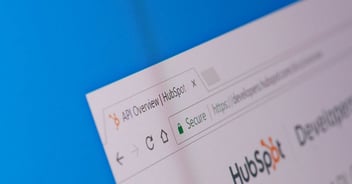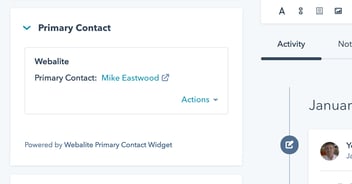Set your team up for success with HubSpot Projects
HubSpot Projects are a great way to set up a series of tasks for yourself or your team to tick-off, all within the HubSpot CRM. You can create templates for projects you tackle often (think things like event setup or onboarding), or create a single project for a set of tasks you want to map out.
HubSpot itself has also authored over 60 pages of projects to get you started.
Why we love HubSpot Projects
We’re proud advocates of implementing a Standard Operating Procedure (SOP) and maximising CRM features - HubSpot projects achieves both.
What's so great about having a standard operating procedure?
Using a SOP makes systems and processes easier to understand. Everyone is on the same page so it is easier for everyone to deliver an excellent customer experience.
OK, how about maximising the CRM?
The more features you use in HubSpot the better your ROI (Return On Investment). Companies that under utilise features miss out on value adding. By using all the relevant features, teams will be able to communicate effectively and efficiently right inside the CRM.
).png?width=1200&height=630&name=app.hubspot.com_projects_2159974_templates(Social%20optimised%20(FB)).png)
Project Management using HubSpot Projects
Keep on top of your own tasks
In the All tasks tab in HubSpot Projects, you can view every task for every project.
You can select and apply filters to your tasks using the filters above the table:
-
Project: filter by the project associated with the project tasks.
-
Assigned to: filter by the user assigned to the project.
-
Status: filter by the completion status of the project tasks.
-
Due: filter by the due date of the project tasks.
You’ll be able to see how many tasks are assigned to you in different projects, when they’re due, and the status of any you’ve already started.
Check in with your team
By navigating to the project your team is currently working on, or, by using the Assigned to filter, you can check how far along a team member is in a certain project.
This way, you can check in on the progress of a project and monitor which tasks seem to take the most time and why. You’ll be able to add additional instructions to tasks that team members routinely get stuck on, improving your organisation's processes for the better.
Check off every task, every time
Do you ever feel like you’re forgetting something but can’t seem to put a finger on what it is you’re missing? With complex projects like onboarding, event setup, or creating a marketing campaign, there are a lot of tasks to check off. By using HubSpot projects, you can confidently feel finished once you’ve checked off each of the tasks in your project.
)%20(1).png?width=1200&height=630&name=app.hubspot.com_projects_2159974_templates(Social%20optimised%20(FB))%20(1).png)
Getting setup in HubSpot Projects
To create a HubSpot project:
-
Click on your profile image, then select Projects.
-
Click Create project at the bottom of the left side column.
-
Add all the tasks needed to complete your project with detailed instructions on how to do each task. The idea should be that you don't have to think when you're working through a project - the description should have all the information, references, and links you need. You want to make it easy for whoever is working on your project to be successful.
-
Name your project using your organisations naming conventions.
-
You can drag and drop tasks to reorder the list at any time.
-
If you want to delete a task, there is the option to delete task at the bottom left corner of the task once it has been selected.
-
Fill in all sections of each task, Assignee, Due Date, and Description to optimise your Project Management capabilities.
-
Add any available attachments. We’ve found screenshots are a great way of showing visually what you may be referring to in the task itself.
-
There is also the option to search HubSpot’s inventory for pre-recorded instructions on how to complete tasks in HubSpot.
-
Once you are in Projects, navigate to Project Templates and search.
-
Click View template.
-
If you are satisfied it is one you would like to follow, click Copy to my templates.
HubSpot Project Templates
There may be processes that your organisation run through often, and you have a Standard Operating Procedure (SOP). For example, you may have an ideal onboarding process for new employees. For tasks that are likely to repeat you can set your HubSpot project as a template, then, start a fresh project with the same tasks every time you complete that process.
Set your project as a template:
- Go to the project you want to set as a template.
- Do this by clicking on your profile image, then selecting Projects.
-
Navigate to the project you want to set as a template.
-
Click on the project you want to set as a template.
-
Click Show project details.
-
Click Project Actions > Create template from this project.
If you don’t already have a project created for the template you want to create, create a new template:
-
Click on your profile image, then select Projects.
-
Click Project Templates and then Create Project Template.
-
Write your project.
Now you're ready to get started with HubSpot Projects!
How are you planning on using this tool? We'd love to know - leave a comment below to share.
References:
This article was written by humans for humans - no AI needed!